Dear Website Managers.
We are happy to announce that Wildfire 5.11 has been released and your websites have been upgraded. Although this release has many fixes and a few new things, there shouldn’t be anything to disrupt your website. Please let us know if you experience any issues.
New Wildfire 5.11 Features
- Content menu has been arranged by groups, instead of alphabetical. This also allows frequently used items to be easier to find toward the top of the list

New Content Menu order
- Gospel Films (Lumo) player now displays the thumbnail in a grid layout, making it easier to find specific Chapter and Verses. Instead of collapsing the entire collection into one player, it is recommended to have a unique player for each book.
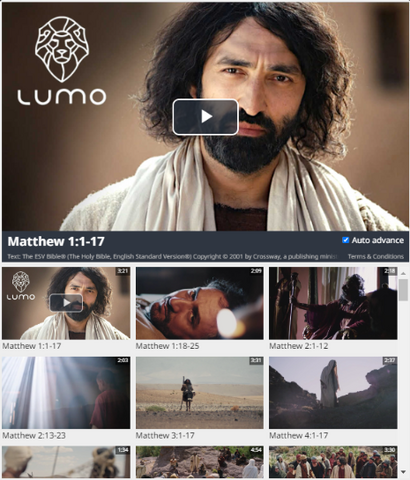
New Gospel Films player layout
- Easier to build Scripture Audio Playlists
- If you are using your own audio files with Scripture content, the best way to do this is to use the Playlist (Scripture) content block. These playlists are now easier to build! Go to the help video for more details.
For a full list of new Wildfire features see: ChangeLog
Text Editor bug
If you are trying to edit a text block on a website, you may get a box like the image below which does not work properly.
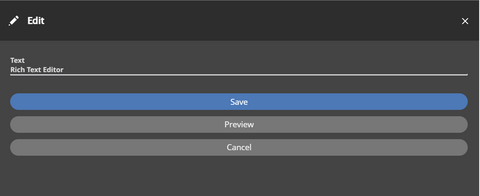
Error when editing text
If this happens, you may need to try a different browser (Chrome or Firefox), or you can simply clear your browser’s cache to fix this issue.
- To do this you can press Ctrl + Shift + Delete on Windows or Command + Shift + Delete on Mac while in your browser. This will open a window where you can clear your cache. After clearing, you should close and restart your browser.
A permanent fix is coming, but this will keep you working in the meantime!
Localization of Website Terms
Each time there is a new release, there may be new terms that need to be translated into your target language(s). You will need to log into your website and provide the translated terms. To do this, click on Website languages > Translate Interface, select the target language from the drop down, then look for any Critical or Essential items which are blue (green means complete, blue means incomplete). Click the link, then look for any empty fields in the list (also in a blue rectangle). When the translation is complete, click Save and continue at the bottom. For more help on this see our HELP page.
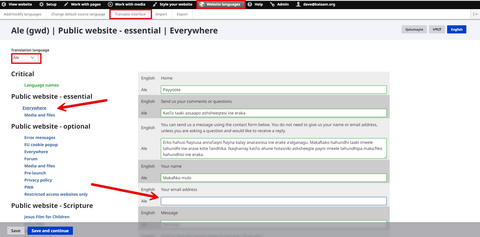
Translate Interface
Facebook Promotions work!
We have seen that a simple one-week ad will drive thousands of new visitors to your website. We are so excited by these results that we are willing to run an ad on qualifying websites at no cost to you! Please email [email protected] if you would like more information. We will customize the ad to your specifications.
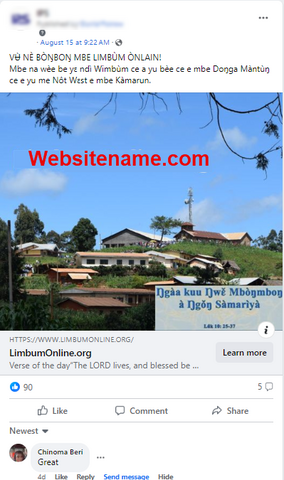
Sample Facebook Ad
